Most of you have heard of shooting tethered with Adobe Lightroom. Any of you that are doing that, also know what a pain it can be with all the stalling and crashing that happens during every single shoot.
You actually have an alternative. It’s called Capture One Pro. In this post, I’m going to be talking about shooting tethered with Capture One Pro.
What is shooting tethered and why it’s so important
Shooting tethered is a way of shooting where your camera is hooked up to your computer, and through software, your images show up on your computer monitor within seconds of taking the picture.
Shooting tethered will totally change how you shoot, and you will rapidly improve your food photography because you can fix your mistakes on your images as you are shooting.
This process also makes image editing much easier and simpler because you are no longer correcting your mistakes later after your shoot. You can see your mistakes right away, and make the appropriate adjustments in your camera, take another shot, and get closer to the final result you want.
In a studio situation, all professional photographers shoot tethered. Our clients are expecting this, as it makes our jobs go so much faster.
Your client gets to see the images as you are taking them, and can change things they don’t like in the shot right away.
What is Capture One Pro
These days there are several software options to shoot tethered with your camera. Though, I need to say, not all cameras will do this, and the tethering software companies phase out tethering with the older cameras as newer ones are created.
Seriously, I think it’s a ploy to get us to keep buying new cameras.
Please know, this is NOT a sponsored post for Capture One Pro. They are not paying me to write this. I’ve just been using it for 20 years.
If you are looking for info about shooting tethered with Adobe Lightroom, please see this post.
Capture One Pro was one of the very first, if not THE first tethering solution made 20 years ago, not made by a DSLR camera company.
Capture One Pro is made by Phase One. Phase one is also a camera company, and many pro shooters like myself own their cameras and digital backs for our commercial photography jobs.
These camera systems are a larger format called medium format. Their digital backs have huge sensors on them, and cost 10’s of 1000’s of dollars. The file quality is excellent, huge, sharp, and has beautiful color ranges. COP is the only software that will run their Phase One Cameras.
So that’s a little history about COP and for those of you that haven’t heard of it before, it’s probably because they spent years going after the pro market and those photographers using their cameras.
They are also a smaller company than Adobe, and it’s hard to compete with Adobe.
Now COP is going after all types of shooters, not just the pro shooters.
The good news is that COP will support over 500 cameras. That means that the software can read the files from over 500 cameras. It can’t tether with all of those however, so you need to look up on their camera list to see if your camera will actually tether with it.
COP will tether with many cameras that Lightroom won’t. So if your camera doesn’t tether with Lightroom, COP could be an option for you.
What’s needed to shoot tethered
First thing you need is a cable. If your camera came with a cable, it will technically work, but the problem is that most of those cables are only 3 feet long.
You need to get a cable that is 10-15 feet long. Any longer than that and you will have issues with files transferring with digital artifacts in them that you can’t correct out later.
Sometimes these digital artifacts look like a ghost visitation in your image with wild colors, huge lines, or 100’s of tiny lines all over your image.
Avoid using a USB extension cable with your short camera cable. You want as few pieces going between the camera and the computer – ideally just one cable.
You have to find the right cable for your camera, AND your computer interface. We now have two different types of USB ports in our computers, USB A and USB C (I have no idea what happened to B). New computers have the USB C ports.
Cameras have all sorts of USB interfaces now, so you have to look up your exact camera model and computer interface.
There is a company called “Tether Tools”, and Tether Tools has this great cable finder to help you get the right cable for your camera, and your computer. You can use this finder to find the cheaper cables for your camera. The Tether Tools cables are good, and I use them, but they are three times the cost of the regular cables.
If you need to use a cable longer than 15 feet – you must use what’s called a booster. This assists the file transfer process from the camera to the laptop without digital artifacts.
Tether Tools makes one (this is my Amazon affiliate link – should you buy this item I will make a small commission at no cost to you.)

Cables do not last long, and in the studio, people are going to step on them so they will eventually just stop working.
The Tether Tools cables are thicker, and have more insulation to protect them should someone step on them, so in theory they last longer. They are also bright orange, which I like, so they are easy to see and keep an eye on.
How to shoot tethered with COP
It’s actually a lot easier to shoot tethered with COP than Lightroom. You can just open the software and plugin your camera. The software automatically knows it has a camera attached to it – if the camera is turned on. You don’t have to go to a menu to set it all up like Lightroom. You can unplug your camera, and then tethering stops – no crashing of the software!
Hey there Lightroom, hear that?? What a novel idea. If you so much as look at LR hard it crashes, or just stalls which forces you to restart the thing over and over. I find that it stalls after no activity for 10 minutes. Such a drag.
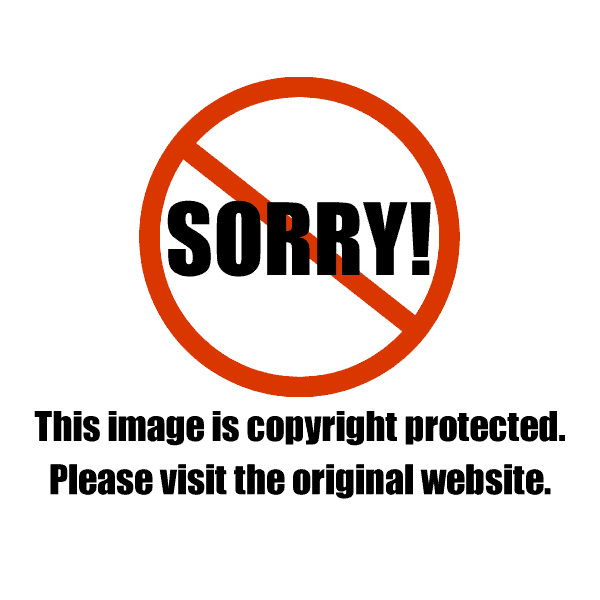
During my shoots, it’s not uncommon at all for COP to be up and running for 12 hours straight with no crashes. I’ve been using this for 20 years, so it’s not just this version.
So, seriously, you just turn on COP, turn on your camera, plugin in your cable, and you are now tethering.
To the left is the camera tool. You can change all your camera settings from the program, and also shoot from your computer as well.
There is also a live view mode that works great.
Sessions VS Catalogs
You have two options when you first launch COP – to make a catalog, or a session.
I only use sessions, for all my jobs when I shoot tethered. Each job is its own session.
Each session is independent of each other. Each session starts with 4 folders. It is defaulted to shoot tethered into the “Capture” folder.
So you can simply start a session, name it, and tell COP where you want that session to be placed on your computer, and start shooting tethered.
Catalogs are best for importing many images from different sources into it to keep them organized. But again, I never use them, I just use sessions.
One thing to check – I noticed this on the most recent version of COP – with my version of COP, when I plugged in my Canon 5D III, it didn’t show up in the camera tools tab (reference image above), and I KNOW that it tethers with COP, so I had to go to my preferences, go to the “Capture” tab, and just check the box.
Then, just restart COP. You will only need to do this once.
COP also has great tech support. You can send them support tickets with specific questions, and they typically respond within 24 hours.
I have NEVER been able to get my questions answered by Adobe, and just end up going down that rabbit hole called, their user forum.
So if you’ve had it with Lightroom, and all its issues, try using Capture One Pro.
In my next post about Capture One Pro, I will go over file and folder management.
COP has a great resource hub – that can be found here.
Check out my extensive Food Photography Foundations course by clicking on the image below.
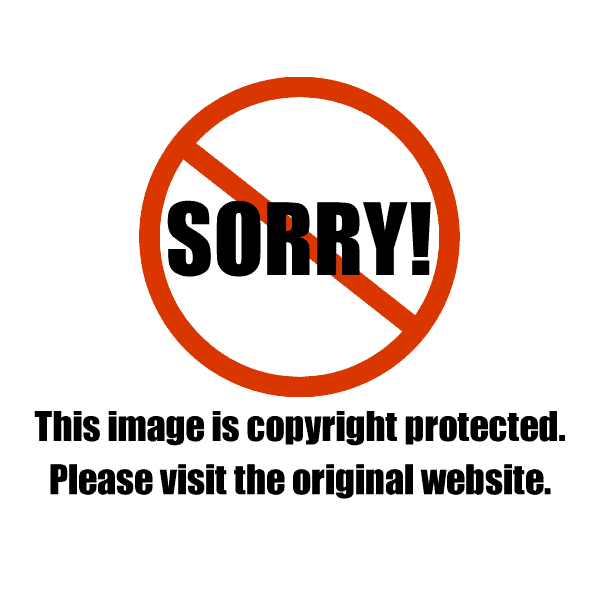
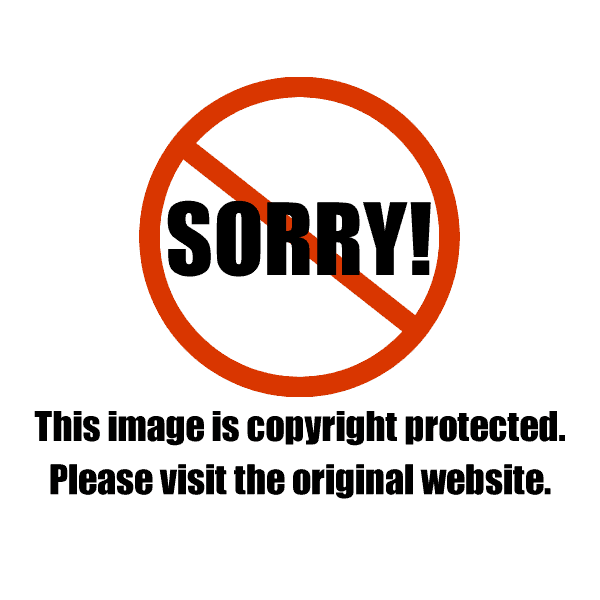
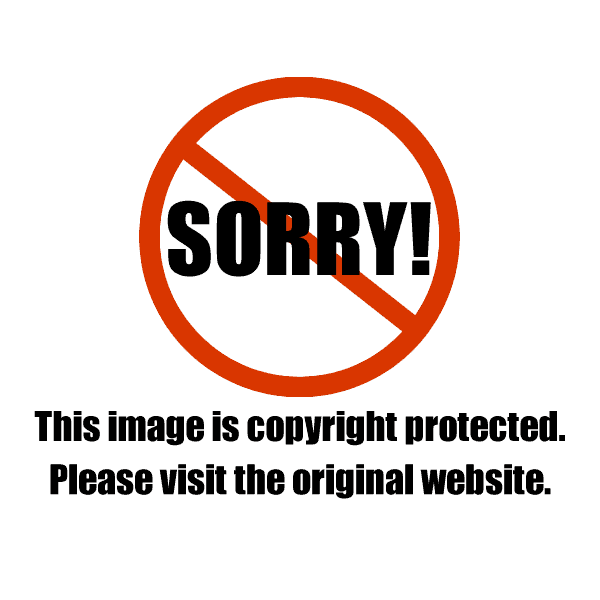
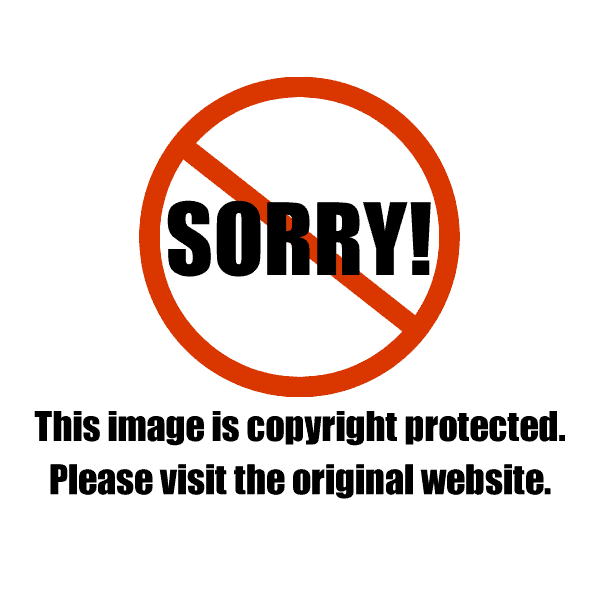
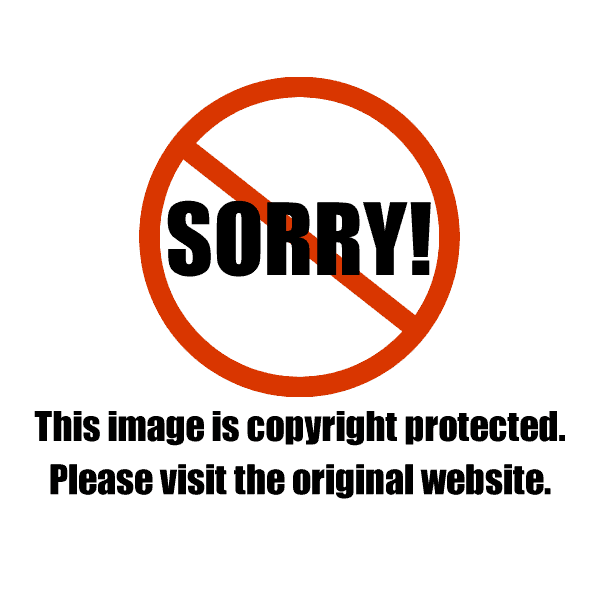
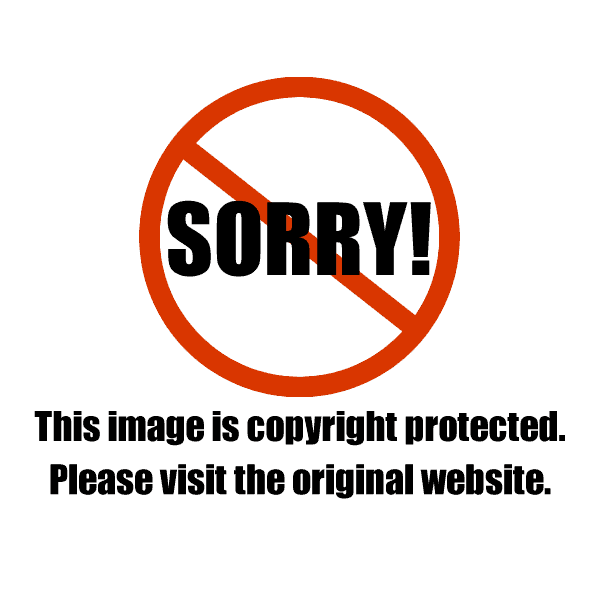
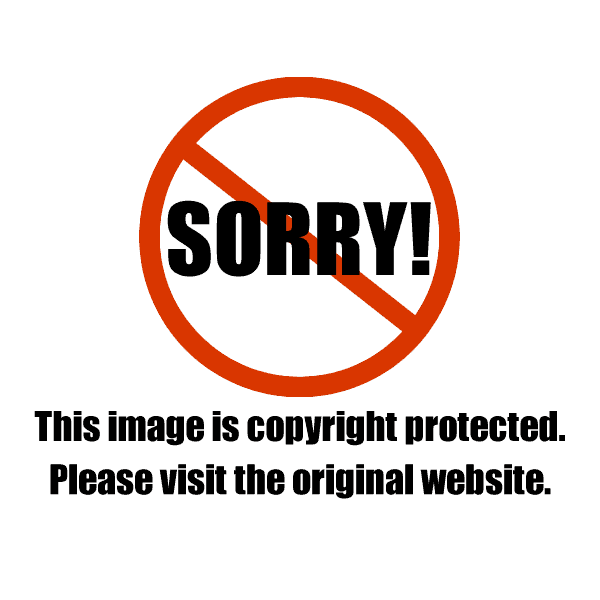
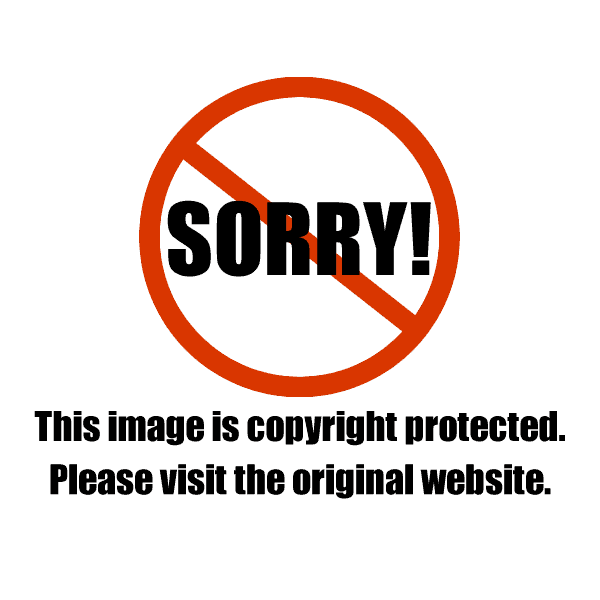
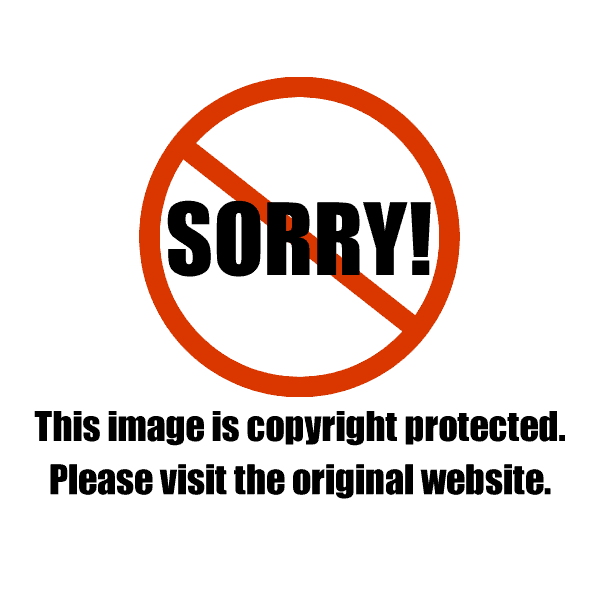
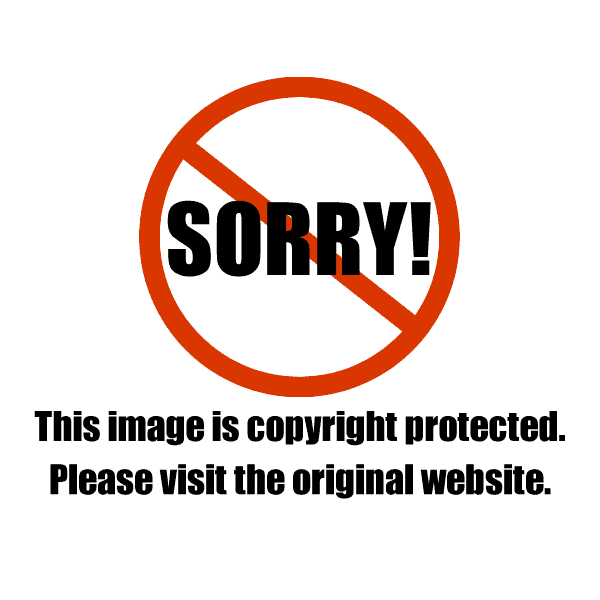
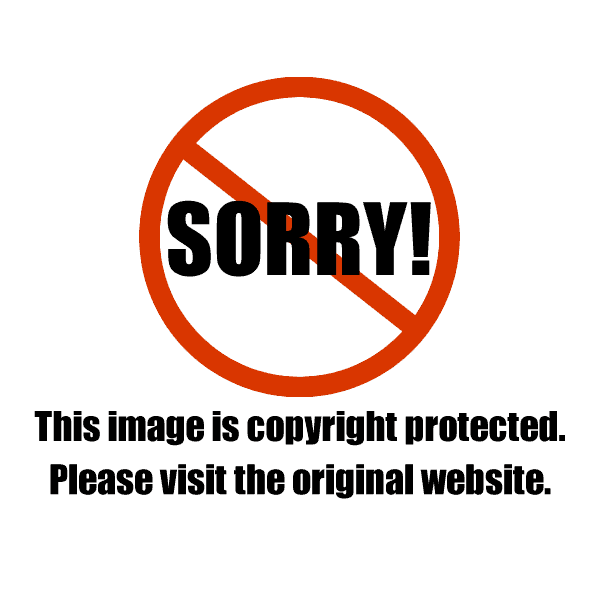
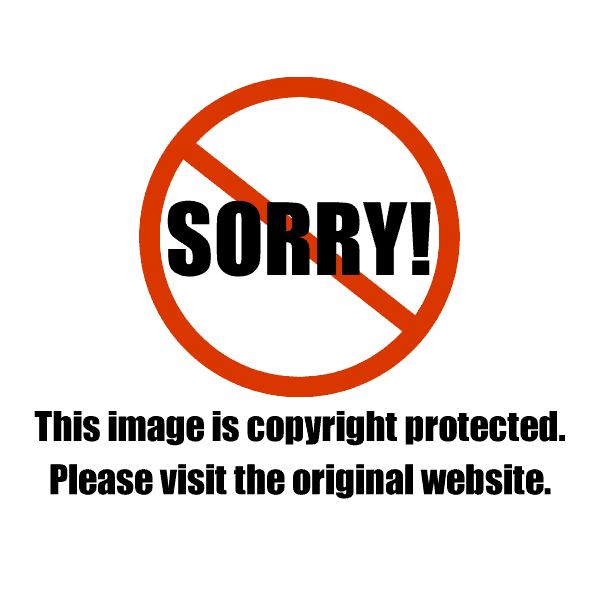
Tom Pitts
Couldn’t agree more with the post, and shooting tethered is so critical for food photographers. Thanks for the shout out on your blog! Small note, our company name is Tether Tools.
Christina Peters
Hi Tom! I’ve been calling your company Tethering Tools for years – I’m so sorry! I will update the post now to reflect that. Thanks for making the products that you have. I have way too many of them 🙂
Tom Pitts
No worries at all! And thanks again for not only the mention but using our gear, just shared it out on our social media.
Christina Peters
Oh that’s so nice. Thank you. I appreciate that. I learned about Tether Tools from my awesome digital techs years ago 🙂