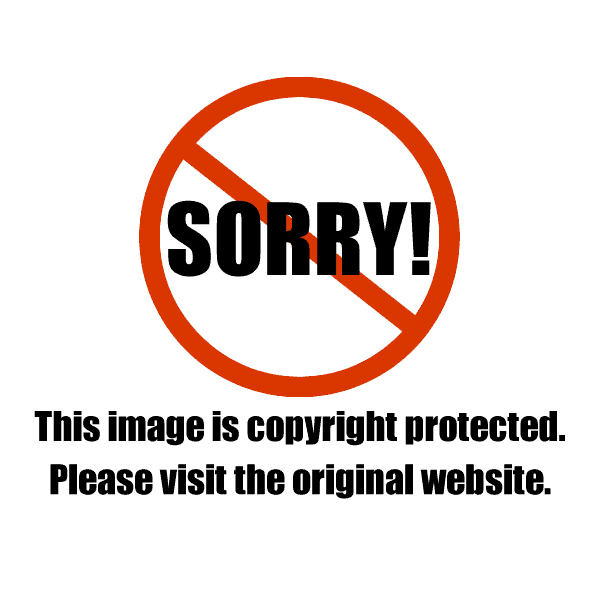
This image was created in my studio and was much faster and easier to create while being tethered to the computer
This post was updated June 28th, 2020
Table of Contents
What Does Shooting Tethered Mean?
Shooting tethered means that your camera is attached to your computer. As you are taking pictures, the images come into your computer via a usb cable – or wirelessly, but that is much slower and I never take pictures that way.
As a professional photographer, if you are in a studio environment, your clients will expect you to be shooting tethered.
Downloading images from cards while your client is standing right there waiting is extremely unprofessional.
If you are taking pictures for yourself, you are spending a ton of time downloading images off of cards. Shooting tethered will speed up your work flow AND give you the change to see your mistakes while you are working so that you can instantly correct them!
What Is Needed To Do A Tethered Photo Shoot?
- Camera that will work with the software that you are tethering to
- A computer
- A USB Cable made for your exact model camera AND has the right computer port plug!
- Software that will talk to your camera
- This is optional, but needed in a professional environment, a stand alone monitor that is made for color sensitive work. I use and prefer the monitors made by BenQ
What Cameras Will Shoot Tethered?
There seems to be a new camera every 5 minutes these days. As a result of that, the older cameras will not work with most of the software solutions out there for tethered photo shoots.
Many brands have their own software packages that can shoot tethered so you can start there for a free option.
The two most popular pieces of software for tethered shooting are Adobe Lightroom and Capture One Pro. I prefer Capture One Pro. It’s more stable. It won’t crash or stall as much as LR does.
Not all cameras will shoot tethered. To see what cameras work with Adobe Lightroom, see their camera list here.
To see what cameras work with COP, see their camera list here. These lists get updated often as they move cameras on and off these lists.
My Camera Won’t Work With Adobe Lightroom Or Capture One Pro, Now What?
There are so many cameras on the market now, it’s amazing. However, that also makes it impossible for Adobe or Phase One to create software that works with all cameras. So they pick and choose what cameras they will write software for.
For those of you who have other brands, you might still have options to shoot tethered with your camera using other software.
Tether Tools has a great Software Search Tool that you can use to find something that will work for your camera.
If that still doesn’t come up with a solution for you, you’re going to have to get crafty.
You will have to do something like shooting into a “watched” folder in Adobe Lightroom. This is an advanced technique. You are telling Lightroom to import images from a folder AS the images appear in the folder.
Get The Right Tethering Cable For Your Camera!
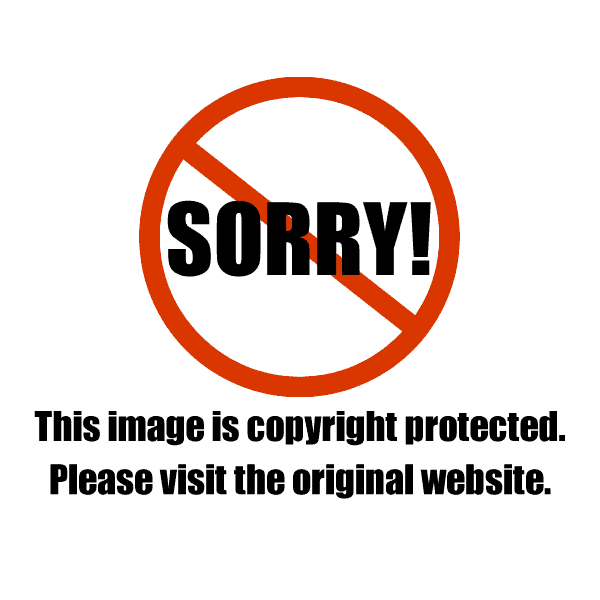
I am using an extension cable with this usb cord – I do NOT recommend it but if you are in a pinch and have one, it could work fine for you if needed.
You need to make sure you get the right cable to shoot tethered. I have several cameras and each one of them has a different type of USB plug port. It’s super annoying.
You also need to get the right cable that will fit into your computer. With USB interfaces also changing every 5 minutes, this becomes a challenge. I’ve counted that I now have about 15 USB cables. It’s ridiculous.
In the photo above: Box A is the plug for the computer. Box B is the mini plug for the camera and Box C is my lovely fancy taped extension cable. As I’ve said earlier I don’t recommend doing this but if you’re in a jam its an option. Do as I say not as I do : )
Tethering Tools has a cable finder to help you make sure you get the right cable for your camera AND computer. Check out their cable finder tool here.
Now, you will see on Amazon there are cables for $5 and then there are the high end cables that Tethering Tools makes for $30. Long story short, the cheaper cables just don’t last as long. They are thinner and just break down faster at the stress points.
So you do get what you pay for here with the cables. Trust me, I’ve gone through a lot of them and I’m very good to my gear.
Get more than one cable! They will eventually stop working and you need to make sure you have a back up just in case.
Do I Really Need A Separate Monitor?
If you are going to be working with a client during your photo shoot, it really helps to get a larger, stand alone, monitor. Your laptop screen is just too small to share it with another person – not to mention that many of them are really not color accurate.
There are special monitors created for color sensitive work. Unfortunately they are not cheap. They start at about $500 and can go up to $5000.
If you are using a cheap $100 or $200 monitor, it will NOT be color accurate and can cause issues if you are creating images that your client needs to get printed. I’m sorry, but this is just part of doing business as a professional photographer – you MUST have a decent, color accurate monitor for your image editing.
Think of it this way, would you trust a dentist who is using the cheapest x-ray technology for your teeth? What if he misses something there on your x-rays? Says you’re all fine, then you get a cavity.
Working on a crappy, cheap monitor will NOT show you all the detail in your images and as soon as your client prints your file, they’ll see all your mistakes.
The image below is showing my laptop hooked up to my big monitor. I color calibrate the big monitor as it is not possible to color calibrate the older screen on this laptop.
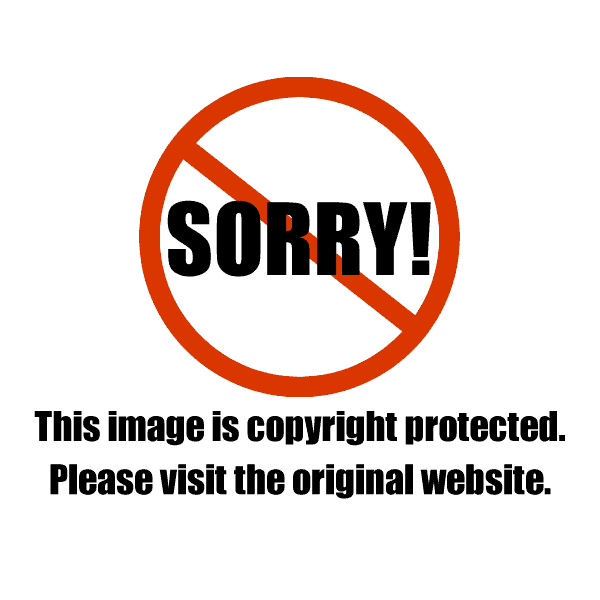
Here is my monitor/laptop set up – the monitor on the right is color calibrated and the laptop monitor is used for tools and applications that are not color sensitive while shooting.
Shooting Tethered Will Change Your Life
Ok, I know that’s a bit extreme but I am not exaggerating when I tell you – if you haven’t shot tethered before – this will change your life. Seriously, I’m not kidding. It is the ONLY way to know exactly what your images look like while you are doing a photo shoot.
Now obviously there are times where you just can’t do this so that’s understood, but if you are doing a blog post at home where clearly you are allowing yourself time to create and photograph your images then this is the perfect time to shoot tethered.
Shooting tethered is an advance technique because as the files come in you have to be very careful when organizing them and then the whole point of shooting tethered is to edit and tweak your settings as you shoot. LR is creating a database using a Catalog system. This can be very confusing for newbie’s.
Tips For Shooting Tethered With Lightroom
If you want to try shooting tethered here are some tips for setting up Lightroom to have it work smoothly.
- Confirm your camera will work with LR by going to Adobe’s list of cameras they work with.
- Something that is very important for shooting tethered in LR. You have to turn your camera’s “auto off” setting to the longest it has or if possible disable the “auto off” when shooting tethered. If you are hooked up and in Lightroom and your camera turns off this will most likely crash Lightroom. Happens to me all the time when I forget to do this. If this happens you have to quit LR then turn your camera off and then turn it back on, then restart LR then go to the tethering menu again and turn that on as instructed below. If you’re not sure how to find the setting to change the “auto off” in your camera just google it.
- I turn my computer on, then I plug the cable into the camera and the computer, then I turn the camera on, then I open LR last.
- When you first open Lightroom it is going to open a new Catalog and its going to automatically pick a location to put all the files related to this Catalog. Pay close attention to where it’s putting it! On a mac it defaults to your Pictures folder. Personally this is not how I shoot so I change it to the folder I want to be shooting into by creating a new one.
- Do NOT create one catalog for all your photo shoots! You need to create one catalog for each photo shoot you do. Each catalog has it’s own database so it’s only a matter of time before your database gets corrupted and you lose all the editing work you did on your files!!!
- Once Lightroom is open, next go to the file menu, then click on “Tethered Capture”
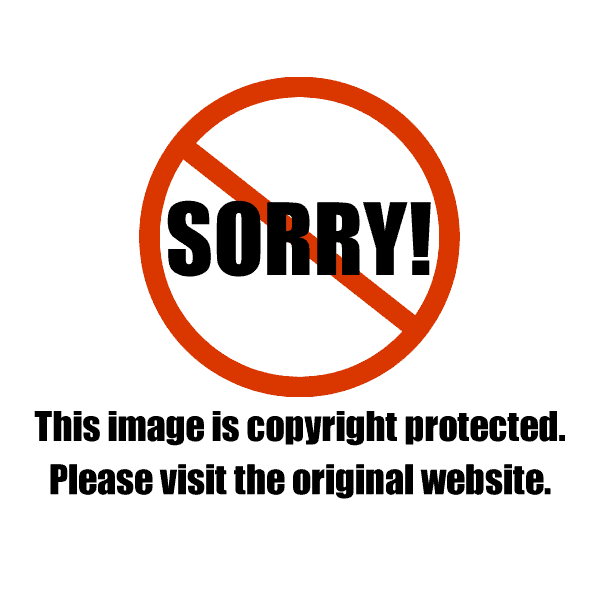
To start tethered capture go to the file menu, then click on start tethered capture
- This is the window that comes up. This is a confusing menu – Session Name should really be called Folder Name as it’s going to create a folder to put your captures into. If you aren’t careful you can end up having folders inside folders. Below is the configuration I suggest – I do not use “separate by shots” – for each new shot I simply make a new folder of that shot name by going back to this menu and just changing my names. You can do this two ways – you can create new folders for each shot OR you can keep one folder and just change the file names that go into that folder.
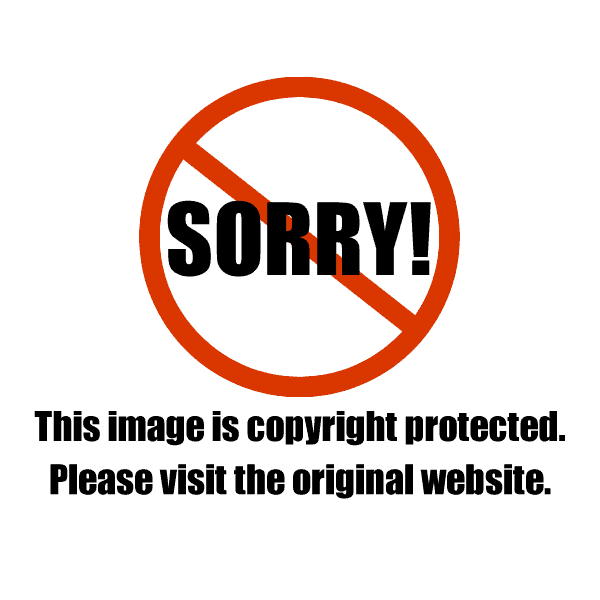
Here is how I set up my LR to shoot tethered – notice I always put my copyright in the metadata
- In the image above I am starting my image numbers at 100. I actually prefer to keep the original file number from the camera with my images titles.
- If your camera is properly hooked up and LR works with that camera you should see the capturing box with your camera in it
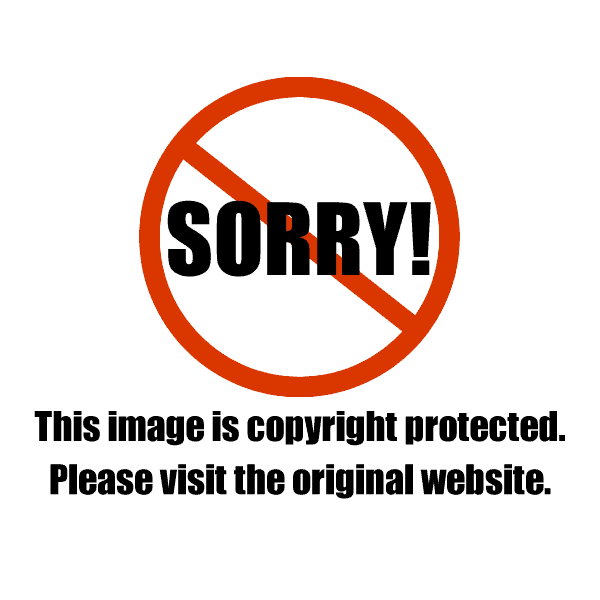
If your camera isn’t hooked up or its not compatible you will see this “No Camera Detected” – once hooked up your camera will be listed there instead
- One last thing to set up is to change the “Develop Settings” to say “Same as previous” so that as you are shooting and tweaking your settings they will be applied to each image as you shoot.
- Now you’re ready to shoot – AND you can actually make the camera take the picture from your computer by hitting the big round gray button in the capturing box on the right – very handy.
After you’ve shot your session you’ll need to then export your files as either a jpeg or a tiff. Go to the “file” menu, click on “export”.
There you will have all your options to export your images. I always export the highest resolution possible, THEN I optimize my images in Photoshop. Check out this post on image optimizing for more details on how to do that.
Let me know if you have any questions by commenting below!
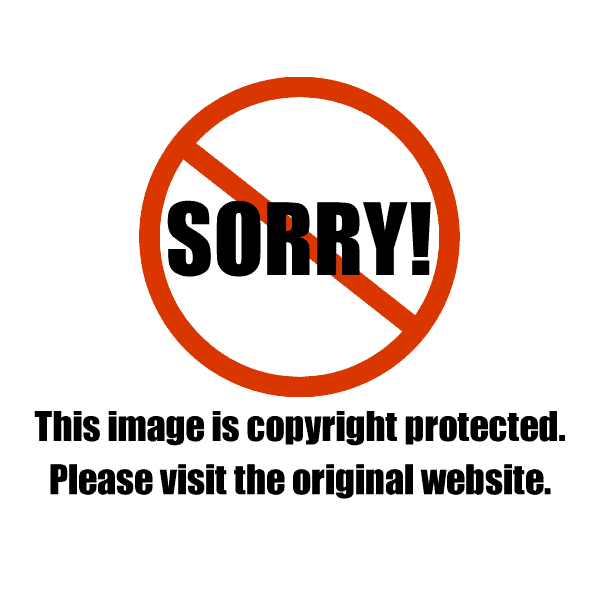
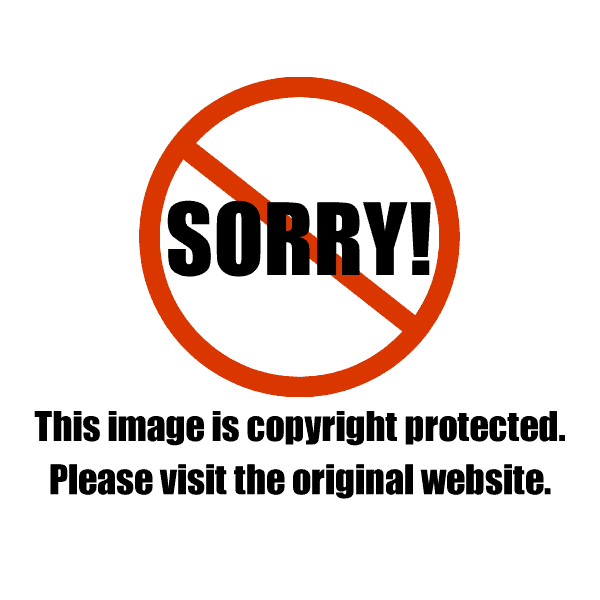
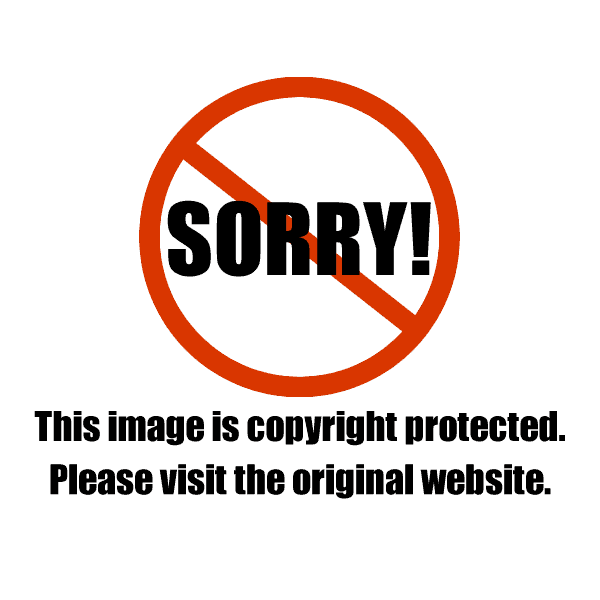
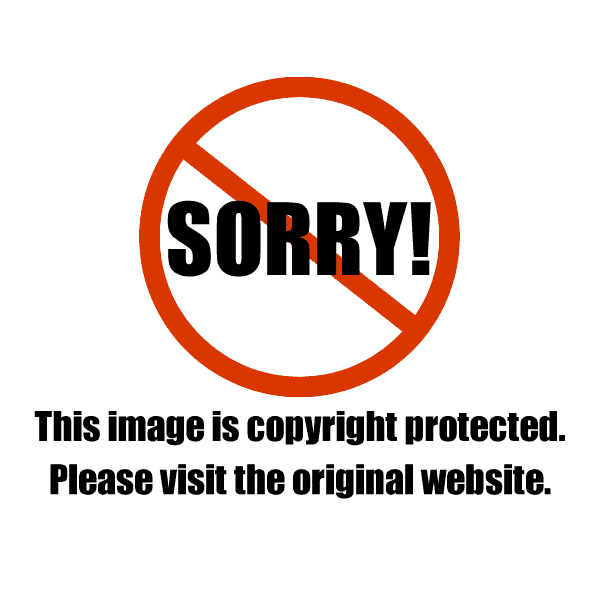
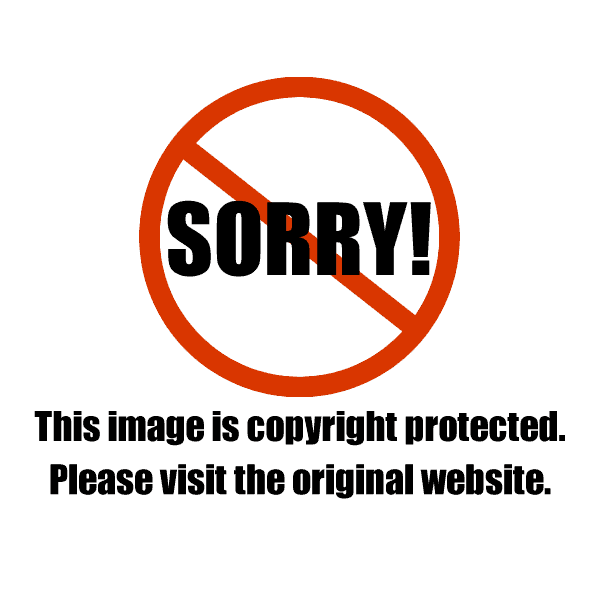
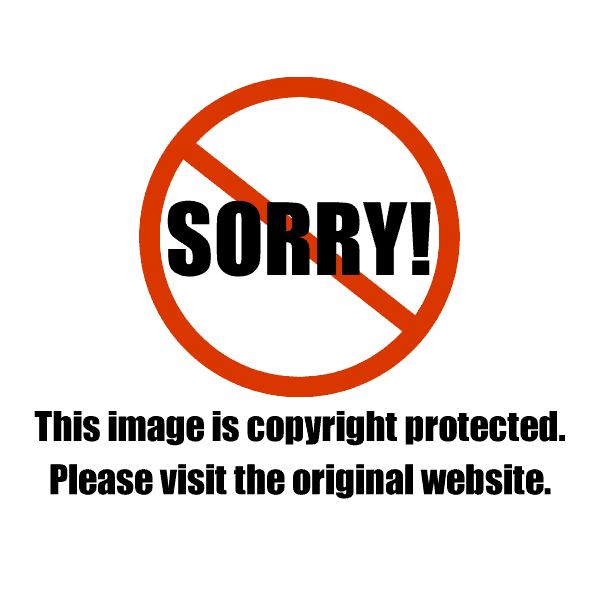
Sam
Hi! I tried the link for the cable, but it doesn’t appear to be working. Are you able to confirm that the link is still active? Cheers!
Christina Peters
Hi Sam! Thanks for letting me know – I’ve updated the link on the page. There are many cables that will work. Here is the current one on Amazon that I am using: Tethering Cable
Ivan
Hi, have you tried WiFi SD cards (inserted in the camera) to avoid using a tethered Cable ?, like Eye-Fi Mobi or Toshiba FlashAir … ?
Nice blog that you have!
Christina Peters
Hi Ivan, I sure have, and I hate them. Here’s why. I always shoot at the highest res possible, huge files. Which is what I tell all my students to do. These take way too long with the wifi cards. The way to get around it is to shoot a double file (if your camera allows it), a tiny jpeg for preview, then the large file. I don’t know about you, but the idea of making two files of every images is crazy when you shoot a lot of shots. When shooting food that dies quickly, you have got to see that images ASAP. Any delay could have you loose your shot.
nicole (thespicetrain.com)
Hey Christina! I’ve been using one of the expensive cables for tethered shooting and it did last me several years without issues but lately the connection has been finicky. I was about to order a new one when I saw this post of yours and instead of buying another “Gucci” cable I followed the link you provided and bought one for 5 bucks. It works perfectly! Thank you so much, I would have never considered that if you hadn’t recommended it! 🙂
Christina Peters
Hi Nicole! I have to say, every cable that has gone out on me so far, has been the expensive kind. Glad you saved some cash.
Tina Jui | The Worktop
Hi Christina! I found your post off FBC. I’ve been wanting to shoot tethered for a while now, so it’s helpful to learn more about it!
Christina Peters
Hi Tina, shooting tethered is really the only way to shoot at home or in the studio. It will save you so much time.
Life Images by Jill
Hi Christina, is there a way of removing or moving the grey bar with the big circle dot from the screen? I find it is positioned right through the middle of my image – so I can’t really check focus and the overall picture. I can’t seem to move it. thanks.
Christina Peters
Hi Jill, that’s the tethering bar so that you can take a picture from the computer by pressing that round dot. There is a tiny little “X” just to the right of that bar to close it – but then you are not able to shoot tethered if you do that. You can move it by putting your mouse on it and click/drag it where you want it.
Life Images by Jill
ok thanks Christina. I will try dragging it down. I discovered the cross out also closes the tethering. Thanks!
Christina Peters
Welcome Jill!
Sophia
Hi Christina,
Can I tether with PS?
Christina Peters
Hi Sophia, you can not shoot tethered into Photoshop. That is an image editing software – nothing else. For beginners you should use Adobe Lightroom. They have lots of tutorials about it and eventually, I will be teaching a class on this.
Life Images by Jill
I have been thinking I need to switch to tethered capture, and this is the best post I have read about it written in easy language to understand. Thanks!. Now to see if I have a cable that can do it or I need to buy a new one. thank you so much.
Christina Peters
Thanks Jill, tethering will completely change how you shoot – you have to do it!
Life Images by Jill
Woo hoo! I have checked out capturing by tethering in Lightroom and I have bought my extension cable. All set!
Christina Peters
Oh, it will change your life Jill! You’re gonna love it.