Shooting on a bright sunny day can be very challenging. The light can be very harsh, the shadows can be way too dark, and basically the amount of light going from your shadows to your highlights can go beyond the range of what your camera’s sensor can handle. The sensor is the thing that has replaced film and is what is capturing your image.
Taking an Image from “yuck” to “perrrty”
When I shoot with my DSLR on location, I start my post production with Adobe Lightroom. Many times that’s all that’s needed. Sometimes I need to do more retouching and will then take the processed file from Lightroom to Photoshop. In this post I will only be talking about LR. All these images here were processed and edited in LR.
Above, you can see my before and after of the communal farm table where we had a lovely lunch on the Farm and Wine Tour. It was 12:30, high noon, which is not the prettiest light and very harsh. Parts of the table are in the shade under a massive tree, so my range of light is huge.
When shooting quickly, which I was doing here, and I can’t see the LCD on my camera all that well, I just make sure that the files are not too dark. I always error on the side of the files being a little bright. You get much cleaner files editing an image to be less bright than when it’s too dark.
If your file is too dark, and you need to make it brighter in post, you will start to see digital noise in the file.
Now, I do need to say that I always shoot in the RAW file format. There will be a future post about this, but for now, a RAW file is an uncompressed file that cannot be used on it’s own. This file MUST be processed through software like Adobe Lightroom, Photoshop Bridge, and Capture One Pro. RAW files have a large latitude and enable you to do pretty severe corrections to your images when things weren’t exposed perfectly. RAW files hold a recipe for creating a new file. This new file is the one you end up using.
Here is a salad made from food grown on the farm. Notice how blown out the highlights are in the left image. I had to really bring them back into range. Increasing the saturation really brought out the colors in the food.
The Lightroom “Basic” Tab – Where All the Magic Happens
Lightroom can be overwhelming when you open it for the first time. You can tweak so many different things. I will tell you my process and the order in which I tweak settings.
The majority of the settings that I adjust are found in the top right module, the “Basic” tab. You can see all my settings next to the image. This image was very over exposed for the bright areas.
1. EXPOSURE: First thing you must do is fix your exposure. It’s very important to do this first before tweaking any other settings because your exposure will change how all the other settings will look. I changed my exposure by an entire stop & 1/4 of light (that’s what the -1.24 means) – that’s huge. Had I shot this with transparency film – the image would be trash.
2. SATURATION: Next, I always bring up the Saturation – that is on the bottom of this tab. I took my setting to +29. That really changes the image in a nice way.
3. SHADOWS AND HIGHLIGHTS: Now I play with the “Blacks” and the “Whites”. This file I took to the limit – notice how the Blacks, Whites and Shadows are at 100. Taking the Blacks to the right of the slider opens them up and makes them brighter. Taking the Whites to the left makes them darker. Same goes for the Shadows and Highlights. There is a trick when doing this – press the “J” key on your keyboard. You will now see the problem areas of your shot. Blown out white areas in your image show red and areas too dark are blue. When adjusting any of these four sliders, press the “Option” key on your keyboard (or “Control” key on PC) then when you click on the slider arrow your whole image will only show you the problem areas and you move the slider until you get those problem areas to go away.
4. CONTRAST: After the tweak of number three above, your image could look flat. That’s when I adjust the contrast slider. I took this image all the way up to +42. Now, after doing something that severe you might have to go back and tweak your Whites and Blacks again a little bit. Increasing contrast this much can make your levels go out of range again.
5. WHITE BALANCE: Now I adjust the White Balance if needed. During this photo shoot I left my white balance in Auto mode because I really was shooting in all kinds of situations and I knew because I was shooting RAW that I could easily change this later. If I were shooting jpegs I would have absolutely changed my WB setting to every scenario I was in. I would have probably set this setting to “Open Shade” or “Full Sun” during the day. WB is the most difficult thing to fix later on a jpeg, if it’s wrong. If you are editing jpegs, then the “Temp” slider will not show color temperature numbers on the right side, but a scale going from minus to plus.
6. SHARPNESS: The last thing I tweak is the “Clarity” and “Vibrance”. These affect the appearance of sharpness (how in focus your image looks). In this image I was happy with how sharp the flowers were and everything else was soft around them, so I did not tweak these two settings here.
Here’s the deal – the only way you learn how to use these setting is to play with some images and see what they do. You can use the following editing trick on jpegs as well. Just know, that in some cases if your exposure is very incorrect, the jpeg might break down and get too noisy.
After I do all my edits I then export the file out of Lightroom. I convert the file to a Tiff and that now becomes my master file to work on.
In the image above, you can see I did very similar tweaks to the image – just not as severe as the first one.
When shooting outside in bright sun your shadows can be very harsh. I always open up shadows (make them brighter) and add more color saturation.
In this shot above, I just tweaked a few things – Exposure, Shadows, Blacks and Saturation.
In this shot above, the highlights were really blown out again, so I really adjusted the exposure quite a bit plus the highlights and shadows too.
Above is an example of a good exposure, however I just didn’t like how flat the colors were. As I always edit my files in post, I turn all the settings OFF in the camera that have anything to do with contrast and saturation. I would much rather do this with software and a monitor instead so that I have total control with how the final image will look.
This is an image of green onions. Because of the green onion tops, I played around with the Clarity and Vibrance to get more pronounced sharpness on them, and of course, I also opened up the shadows as well.
You can always try Adobe Lightroom for free for 30 days before buying it to see if you like it. You will have to create a free account first. This is not a paid endorsement – I use LR all the time.
This was my first post showing before-and-after shots, so I hope you like. Please let me know if you have any questions.
If you liked this post, please share it and sign up below so you don’t miss another one!
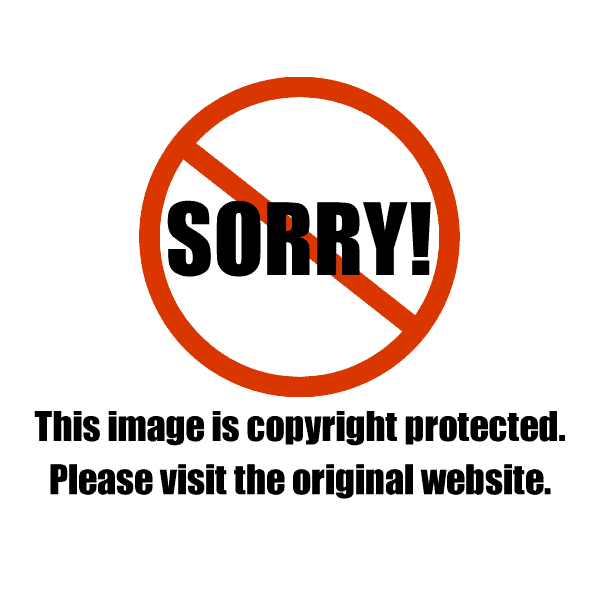
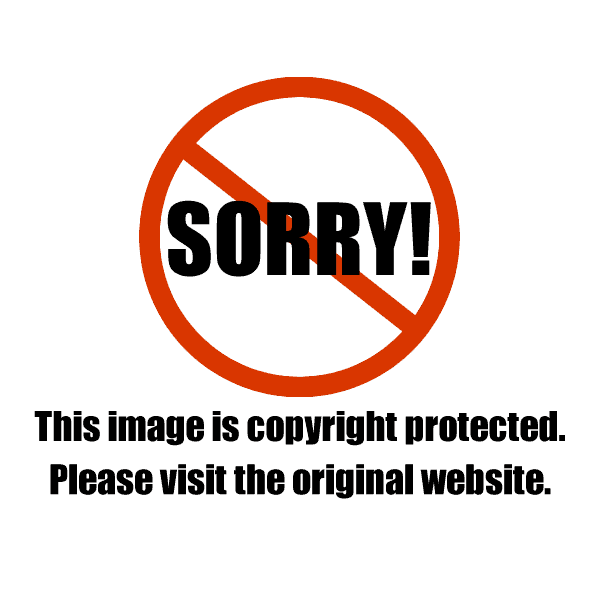
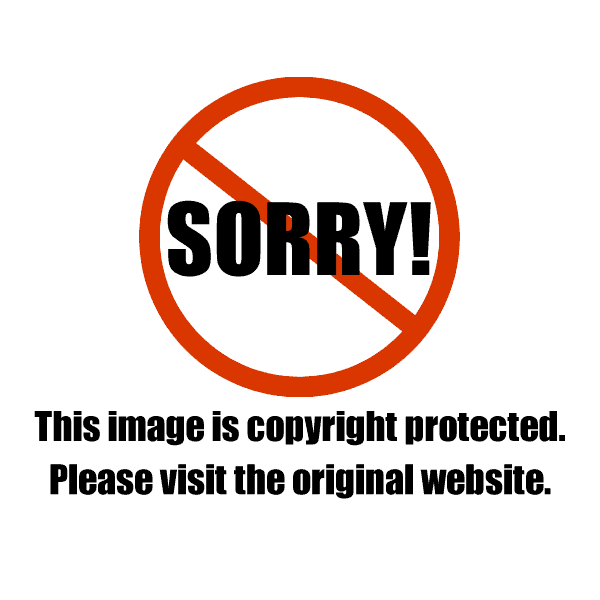
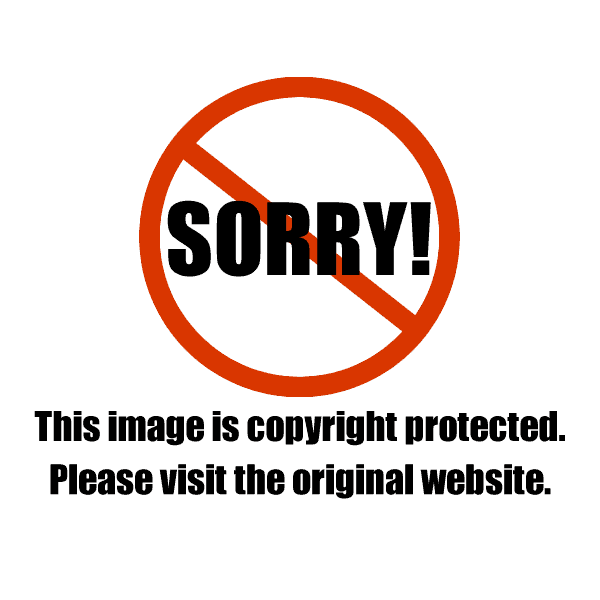
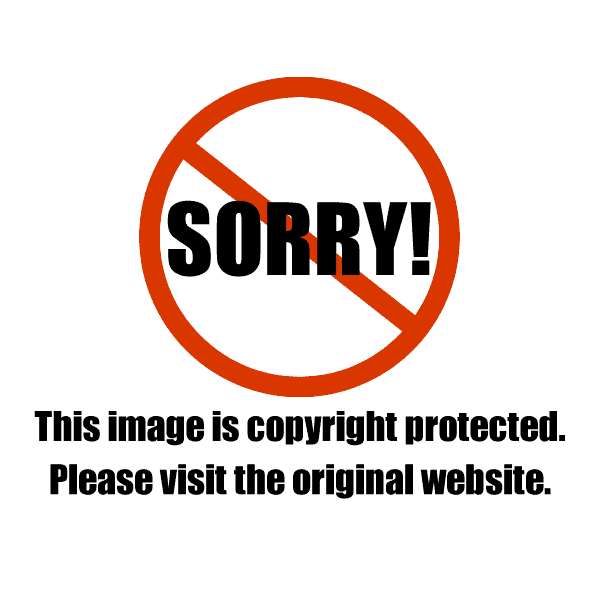
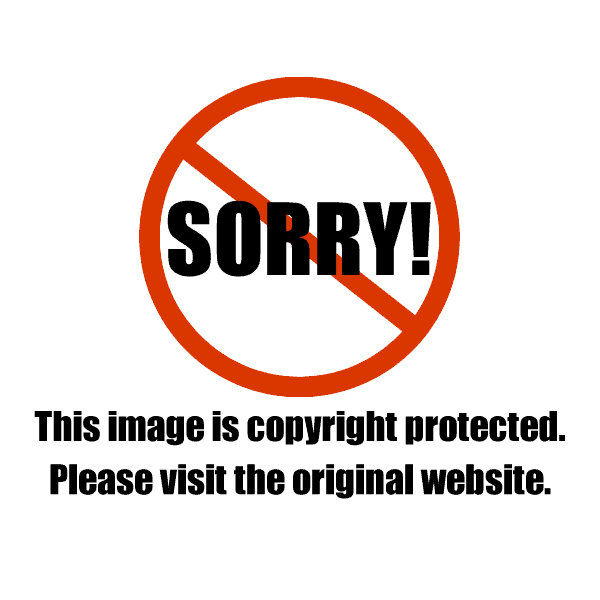
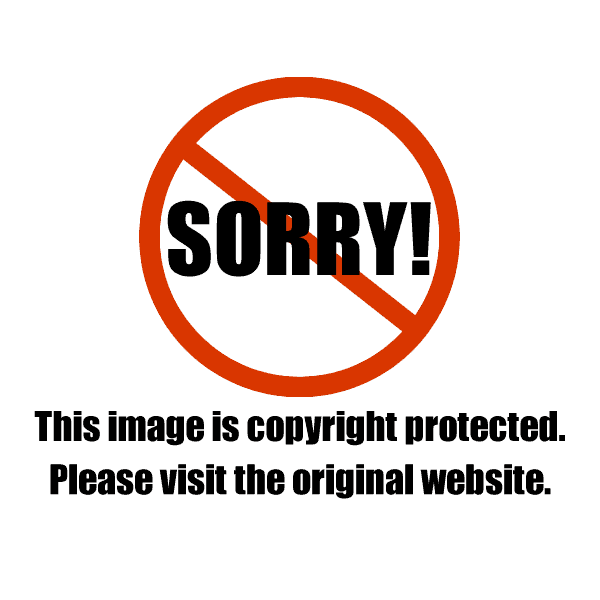
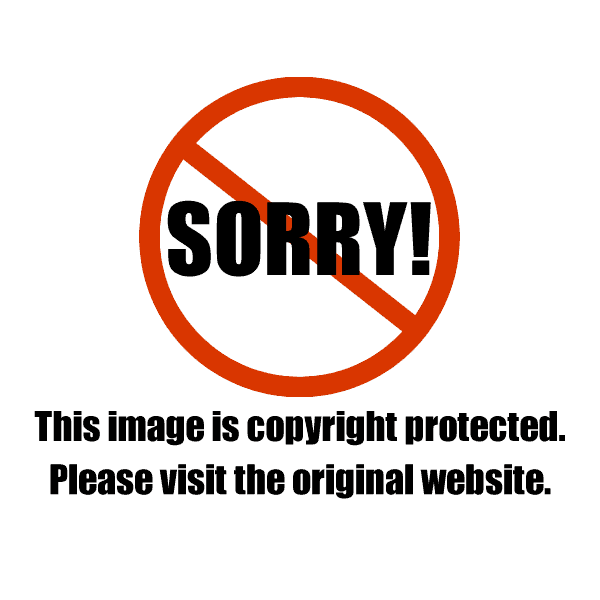
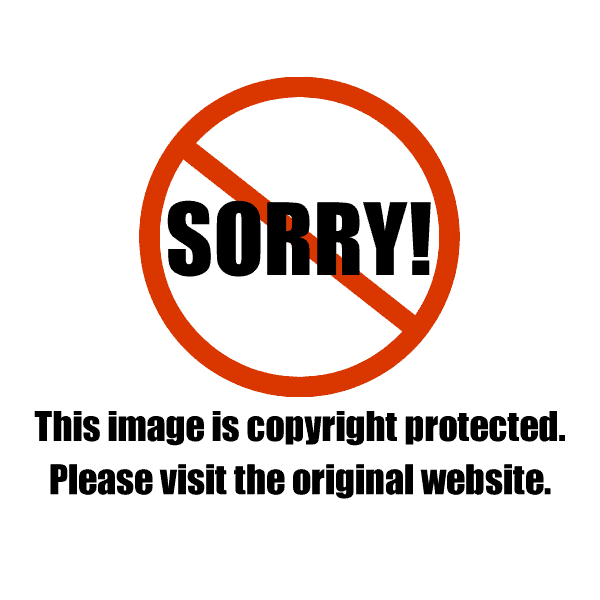
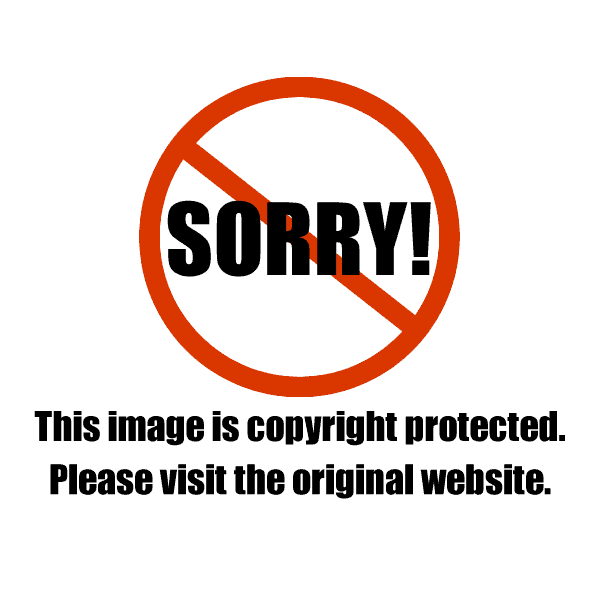
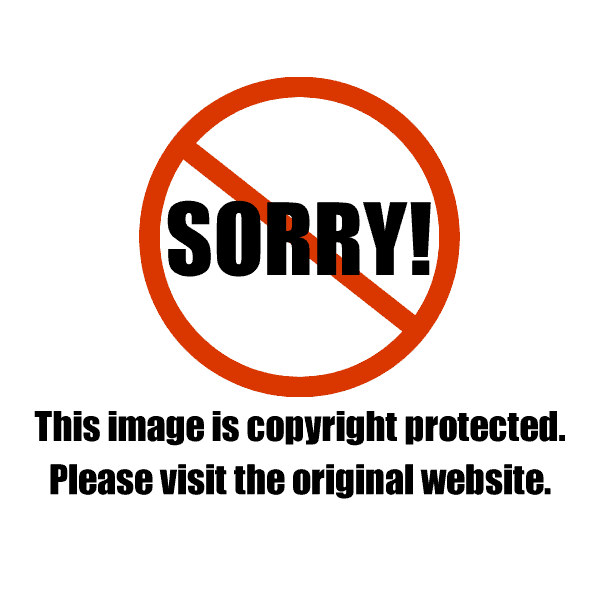
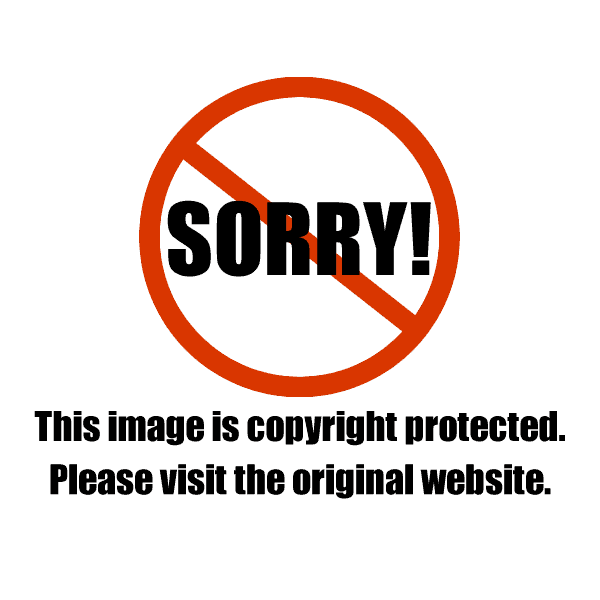
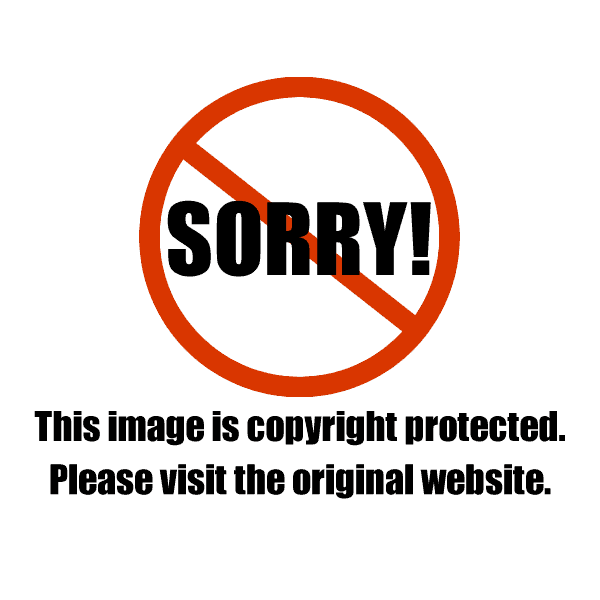
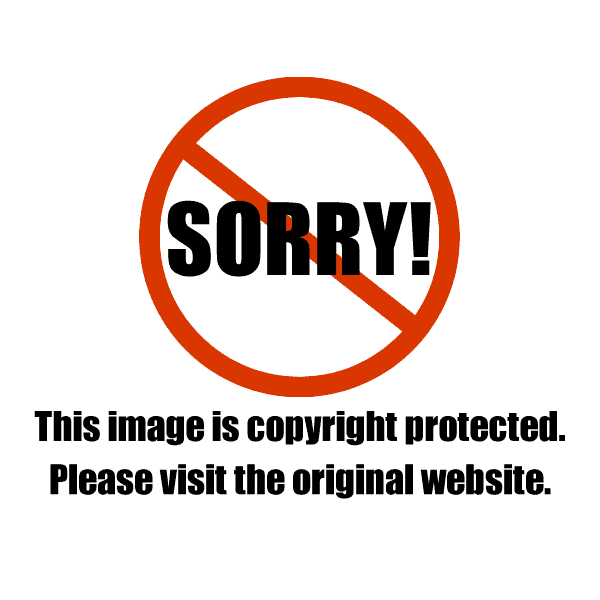
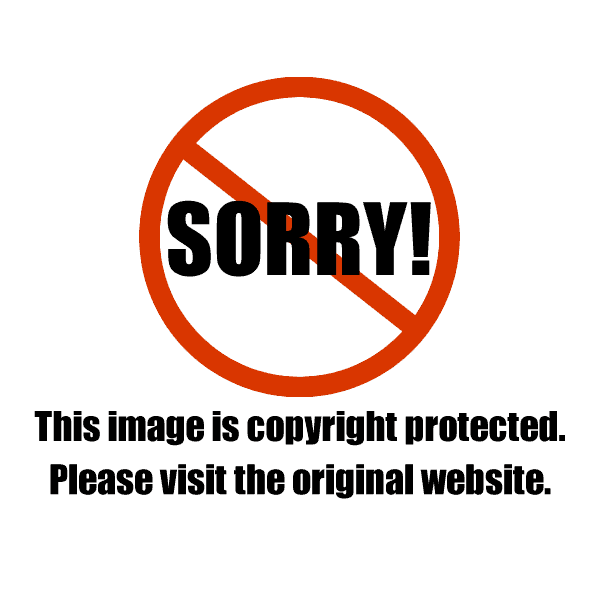
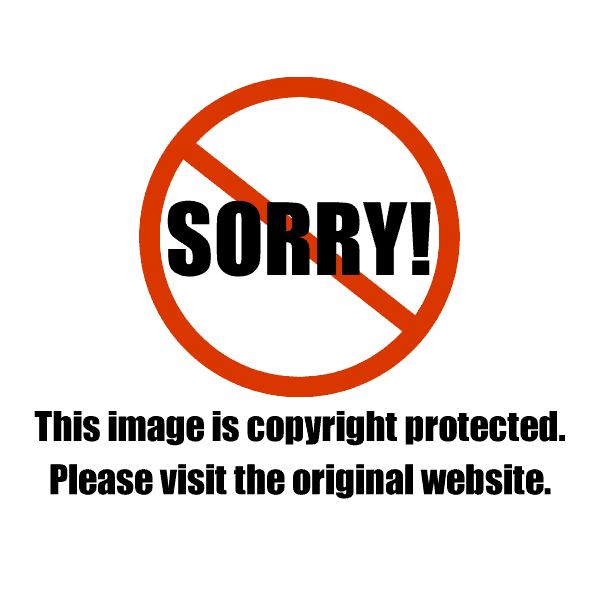
Victor
Really instructive and helpful, thanks! Just one question, do you ever use the sharpening sliders? (The Focus setting, quantity,radio, detail), when, under what conditions. Thanks again!
Christina Peters
Hi Victor, I do not use LR’s focus tools. I like Photoshop’s better so I use those.
Helen Conway
I just found your blog yesterday and all the posts I have read so far have been amazingly informative and also well written. I am sitting here waiting for delivery of a new camera and macro lens and subscribed to the new Lightroom mobile service recently so this and the other posts and very timely! On one hand I am totally insoired, on the ither quite overwhelmed how much there is to learn about food photography… But then, thats the fun isn’t it?!
Christina Peters
Thanks Helen! Glad you’re enjoying the blog. Learning all this can be overwhelming, but keep practicing and all of a sudden it will become second nature.
Mimi
I’m just finding this post and others…exactly what I need! Thank you so much for your clear explanations and point-by-point examples. Such a generous post!
Christina Peters
Glad you like it Mimi! I’ll be doing more like this one too.
Liz
What an invaluable resource!!! THANK YOU!!!
Christina Peters
Glad you liked the post Liz! And I see you’re a baker so Ebay and Etsy are perfect for you.
Cathy | She Paused 4 Thought
Brilliant, your photos are stunning as usual. I use Bridge and Photoshop, how is lightroom different/same/better? I am trying to figure out if I should buy Lightroom or not. Thanks!
Christina Peters
Hi Cathy! Thanks for the kind words. Ok so here’s what I do. I always use LR to process my 35mm DSLR RAW files – not Bridge. I much prefer how LR processes files over Photoshop Bridge. For processing files, generally speaking, they both function the same way but how LR breaks down how you can tweak colors on RAW files, I find much easier to get what I want. So, I use LR to process the RAWS then when I am doing major edits, like composting two images together, I use Photoshop. When I am shooting commercial jobs I use a large digital camera back (Phase One P45+) then I shoot into and process the RAW files in Capture One Pro and then take the files into Photoshop to do clean up and compositing. It seems to be industry standard to use one program for processing and then Photoshop for final editing.
Lina
This was SUPER helpful; thanks! Although styling and photography seem to come quickly with practice, photo editing has remained the most difficult thing for me to learn. And the most difficult thing to gain confidence in! This post is a really good place for me to start getting that confidence. I really enjoyed it!
Christina Peters
Hi Lina, glad you liked the post! Editing images is something I still learn about all the time. The other thing that forces this is that all of the programs we use keep updating so that we are forced to learn the new versions. The more you use them, the more comfortable you will be with them too. I’ve been using Photoshop since 1990 and I still feel like I only know about 10% of it!