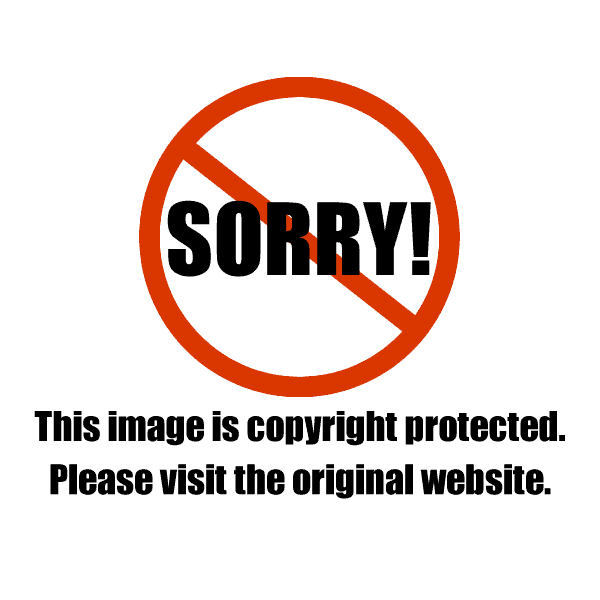
My monitor with the Colormunki calibrator aligned on the screen with the software to run it
This post was updated December 15th, 2016 – and I’m happy to say that the prices on the calibration equipment has gone down quite a bit since this was first written.
If you are serious about your food photography (or any photography for that matter) one of the things you are going to have to get comfortable with is calibrating your monitor. Monitor calibration is a process you do with a device and software you install on your computer that comes with the device that very quickly analyses your monitor’s current color profile then it creates a new profile that has more accurate color, contrast and brightness. The goal is to have your monitor show you as accurately as possible what your digital files really look like with accurate color, contrast and brightness. Knowing your monitor is accurate will then enable you to correct and edit your images accurately. If you are working on a monitor that is too bright your images will look too dark on a properly calibrated monitor. This is a very common mistake if you’ve never calibrated your monitor because every monitor is factory set to be super bright as soon as its plugged in so that images look great to your eye. Unfortunately this is not good for image editing.
Notice I am saying monitor and not the LCD on your laptop. I NEVER do image editing on a laptop. I have several high end laptops but when compared to a decent monitor the color is a world apart. Even when I’m shooting on location I bring a separate monitor that I plug into my laptop so that I can judge images on the color calibrated monitor while shooting. I understand that many of you only have a laptop computer and calibration is still very important on that as well. It will never match a high quality monitor. I just want you to understand that monitors are just like lenses. It costs money to get a high quality monitor but if you are shooting regularly this is a MUST have on your equipment list in order to get accurate consistent results.
You can see by the image below that the laptop is actually a bit cyan/green in color compared to the LCD on the right. You might think this looks subtle, but in person this is a huge difference and for color accuracy its a massive difference.
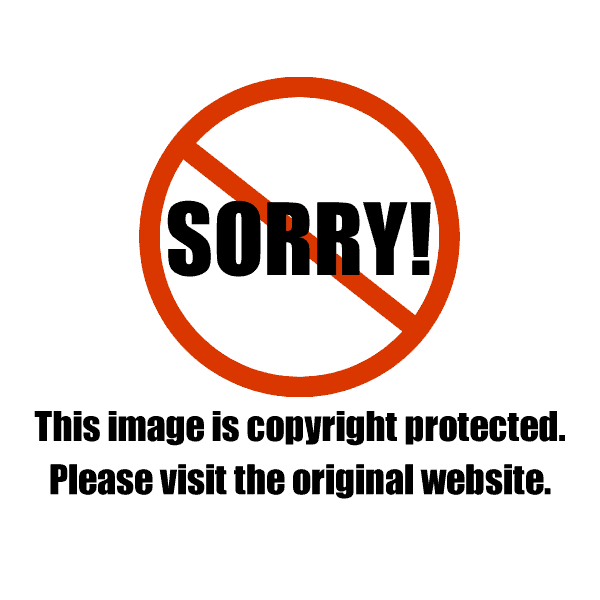
Here you can see the color difference between the laptop and the stand alone monitor.
Here is a shot of my apple laptop plugged into my apple 30″ monitor. I have to use an adapter ($100 from Apple – for newer Macs its called a Mini DisplayPort to Dual-Link DVI adapter) to do this and depending on your computer you might need an adapter as well. Apple once again changed their interface on their laptops to not include the standard VGA plug for monitors. If you have an older one then you might be fine. Below you can see the tiny plug from the large adapter to hook up my 30″ monitor.
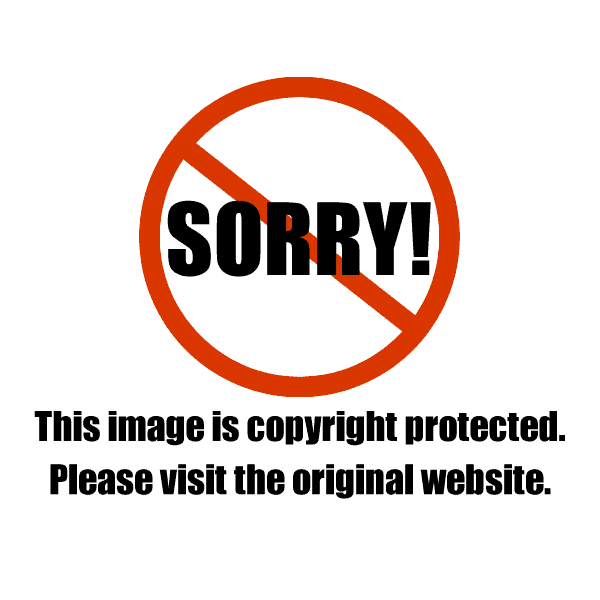
In the green box is where the tiny plug from the large monitor adapter is plugged into the laptop.
The other key thing you have to remember with laptops is that the actual act of carrying the laptop around will make the colors, contrast and brightness shift. Why? Well, its complicated but to put it simply the polarity of the earth can make monitors shift. So as you are walking around with your laptop the polarity of the earth can actually affect your LCD as you move about. Even when I move my monitor from my shooting area on the ground floor of my studio upstairs to my office area I have to recalibrate my monitor. I calibrate my monitor every time I’m going to edit images on it whether I’ve moved it or not.
Another important factor for calibration is what kind of environment it is in. If you are working in a room that has tons of daylight coming into it you’re going to end up with glare or light hitting your monitor which will greatly affect how accurate your monitor looks. I always make sure there is no light hitting my monitor and as you can see by the shots above I have a monitor hood on mine to help with this. I also make sure the room is not very brightly lit – there has to be some light because working in a pitch black room isn’t good either. The new Apple monitors have a huge issue with them because they now have a glossy screen. Apple has shifted their focus from the professional market to the consumer market and these glossy screens look really nice but are very hard to work on. I actually put up a black cloth behind me when I have to work on these kinds of monitors. This will cut down the glare and reflections that the screen will show.
Now, back to calibration. All monitors have some way of calibrating them without a device. The problem with this is your eyes are replacing the device and as you go through the process you are judging very subtle differences in light that a calibration device can do much better and more accurately. Below is the calibration software that comes on one of my laptops to do calibration without a device.
Please note: You have to wait for your monitor to warm up before calibrating it – I always wait 30 minutes after I turn it on before calibration. If you do not do this your calibration will be very inaccurate. Monitors are much darker when first turned on.
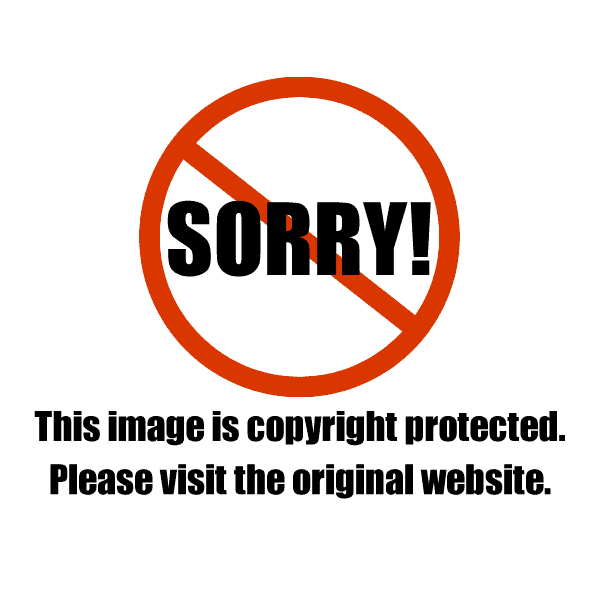
This is the monitor calibration software that comes on an Apple computer. You do not use a calibration device for this software.
Now, if you don’t have a calibration device yet you can absolutely try this on your computer to try to get the calibration closer. If you’re working on a laptop look in your system preferences or google where to find it. If you are working with a separate monitor look up the instructions on your monitor as it probably has several button on the monitor that will enable you to access all of its settings.
(Affiliate Disclosure: Some of the links below are affiliate links, which means we will earn a commission if you make a purchase. This commission comes at no additional cost to you. Contact us if you have any questions.)
For accurate calibration you’ll need a device. There are several monitor calibration devices to choose from. This is one of the few cases I can tell you that you do not need to spend a lot to get a good device. I personally use the Color Munki. Its made by a company called X-Rite Photo and they currently have five options. The first one is the ColorMunki Smile for $59 on amazon, the second one is what I have, the ColorMunki Display for $128 and the graphic designer high end ColorMunki Photo Munki for $249. So what’s the difference? The first device will only read your monitor to make a profile. The second device will read your monitor and will also read the ambient light in your room to help create a monitor profile. The third device can calibrate multiple things – monitors, cameras and printers. This is for the serious graphic designer or photographer taking images to print. This is not necessary for all you food bloggers out there.
Which kind of device do you need? If your working environment that your monitor is in is very consistent, doesn’t have changing ambient light and its not a laptop that you are moving around in different places then you can use the cheaper ColorMunki Smile type of calibrator. If you are working in a room that has daylight shifting in it all day long or has bright light in it that you can’t alter then you really need one like the second option – the ColorMunki Display shown below.
The other device that a lot of my colleagues use is the Spyder by Datacolor.
Here is my monitor as it goes through the calibration process – you will see many colors flash by as the device is reading those colors and it takes about 5 minutes.
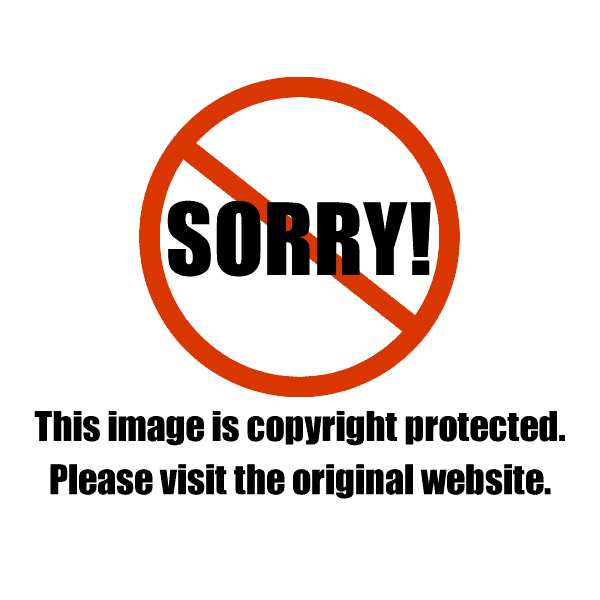
As the monitor is going through the calibration process you’ll see several colors flash by on your screen.
To summarize all this in three points –
- You HAVE to calibrate your stand alone monitor or LCD on a laptop to get accuracy when editing images.
- If you are serious about shooting you should get a separate monitor if your main computer is a laptop.
- To properly calibrate your monitor or LCD you need some sort of monitor calibration device with the software that comes with it.
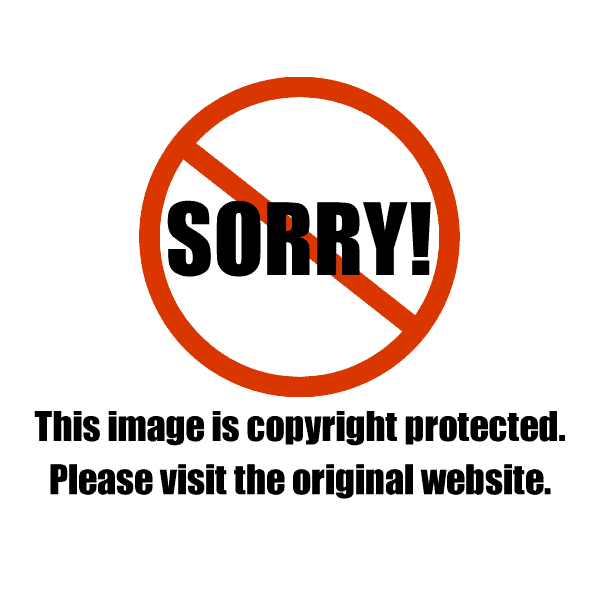
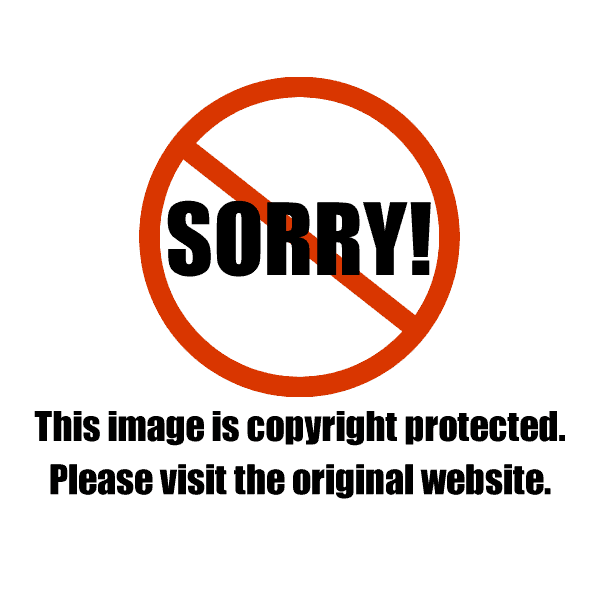
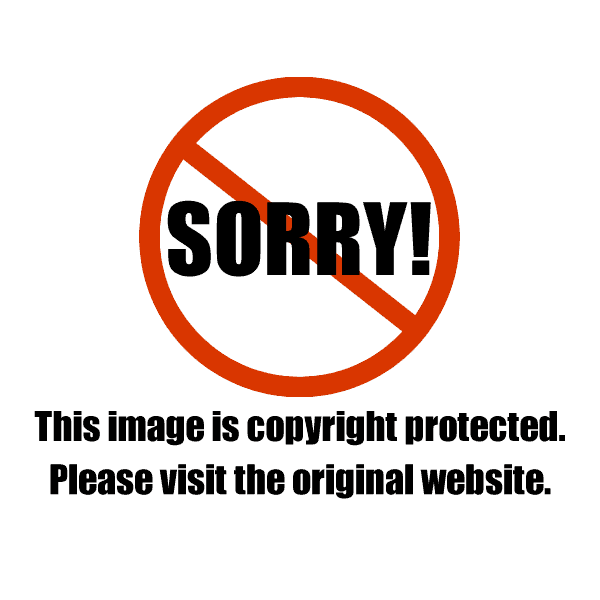
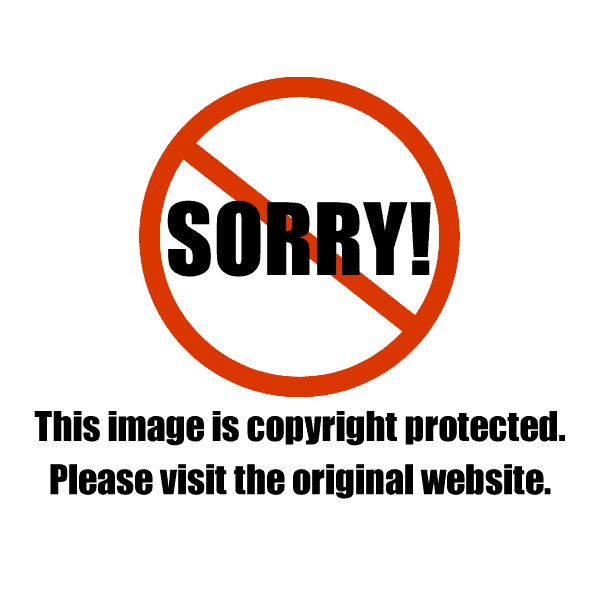
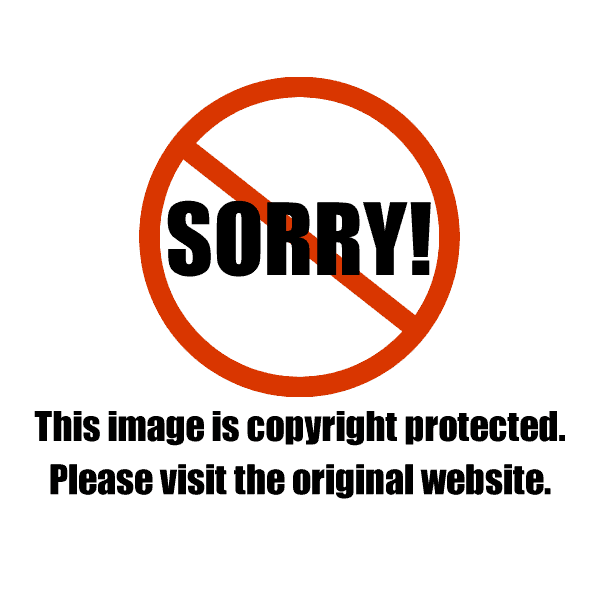
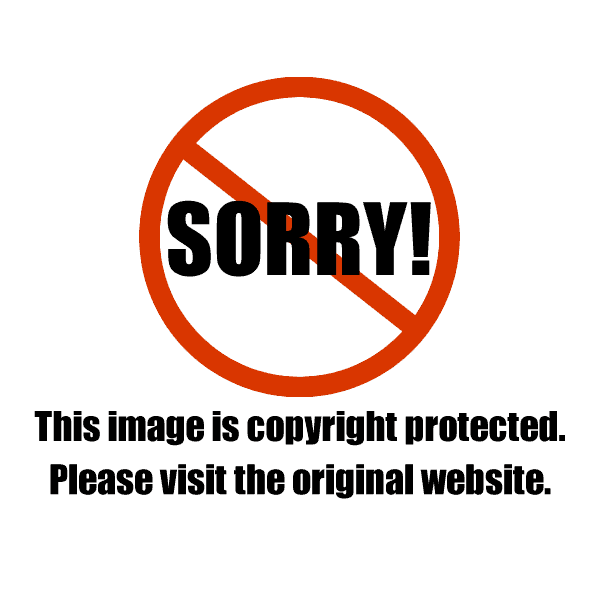
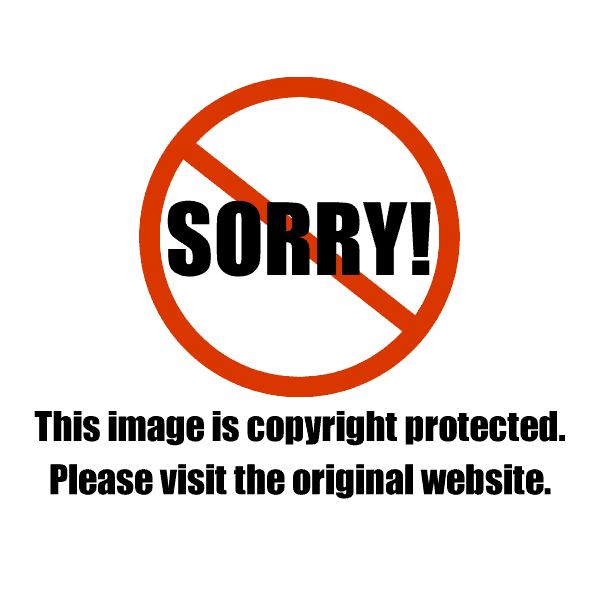
Kirsten
Thanks for this helpful article! I do have a question – at present I’m restricted by finances to using just a laptop, which I do calibrate with a colormunki. But I’ve noticed that the screen is much brighter when the laptop is plugged in, and that if I edit photos when it’s plugged in, then later when it’s not those photos look too dark. But I don’t know how they look elsewhere on others’ monitors, and which state – plugged in or not – is more accurate for photo editing. I’m wanting to send off some images to be marketed somewhere, so want to try to get the calibration right. Any thoughts?? Thanks so much!!
Christina Peters
Hi Kirsten, yes, ok – you need to dig into your preferences (I’m assuming you’re on a Mac because they are set to default to this), look for the “energy saver” in your system preferences.
In there, look inside there for a check box that put’s the computer on energy saver when it’s on batter – turn that OFF. This way your brightness will not shift on you. See if you can find that and let know.
Kirsten
Oh thanks – that makes sense. I actually have an Asus, not a Mac, but I assume that I can try and solve it the same way. Thanks!!
Life Images by Jill
thanks for this Christina. I really need to buy one of these. I’ve checked out where I can purchase in AUstralia. But now I am wondering which one is better – the Color Munki or the Spyder? Thanks Christina.
Christina Peters
They are both great. I use the Color Munki. I’ll have to do a blog post to show how to do this I think. There’s a few settings that are needed to get it going. Several friends use the Spyder as well so I think they are both great. Where did you find a place in Australia to get them? I should make a note of that.
Erika {In Erika's Kitchen}
And this is why I am probably never going to be a serious food photographer. You have infinite patience for this stuff – I have none. Oh well. At least I’ve mostly figured out how to set my f-stop.